How To Make Money From YouTube
Becoming a partner and making money on YouTube used to be hard. Only a select few were allowed Now you can make money on YouTube just by enabling monetization in your account settings. As long as you created all of your own content, or have a license to use content that you did not (i.e royalty free music), you are almost guaranteed acceptance into YouTube’s partnership program.
It is easy to monetize YouTube videos, but it is not easy to earn money off of them. How much money you make per ad will depend on which ads are run in your videos and how much of a cut YouTube is taking.
More popular videos get higher paying ads, and more popular YouTubers are able to negotiate better ‘CPM’s with YouTube. CPM means ‘cost per thousand’. YouTubers can expect to make between $0.30 and $2.50 CPM, although there is a lot of variation. If you earn $0.30 for every thousand people who click on an ad then it will take you a long time to make any significant money.
Create GREAT content and promote your videos well, it will take a while, but your channel will start to get attention. Once your vlog starts to be successful you might be able to make some real money.
This article will walk you through enabling monetization, including linking your YouTube account with your AdSense account (both of which exist under the umbrella of your Google account). Then, there will be a walkthrough of how to monetize your videos. They will not be automatically monetized after you enable monetization.
10Ten Steps to Monetizing Your Channel
1. Go to your Account Settings and, under Channel, select Status and features.
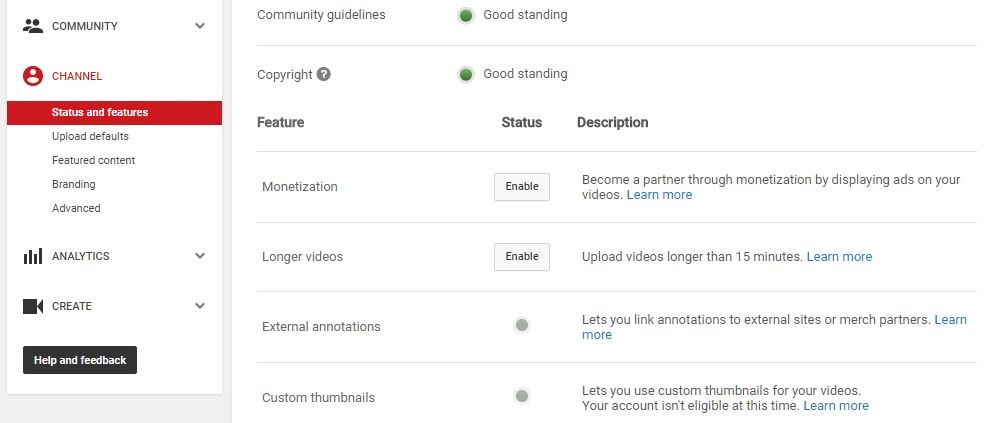
2. Click on Enable next to Monetization.
3. In the next screen, click the blue Enable my Account button.
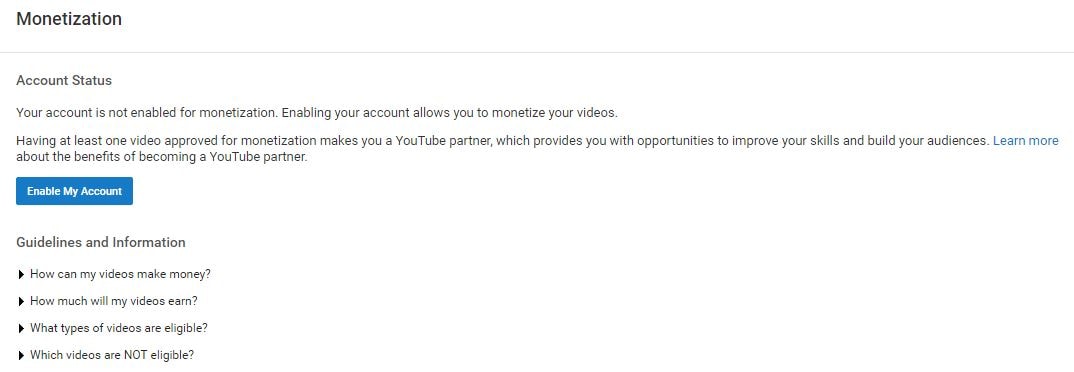
4. The YouTube Partner Program Terms will pop up. Compared to a lot of the “Terms” you are asked to read and agree to when signing up for things online the Partner Terms are fairly short and readable.
5. After reading the terms there are three boxes you will need to check to proceed. The first is to confirm that you read the Terms. The second box is a promise not to click on the ads in your own videos to try to create profits artificially.
The third box requires you to promise not monetize content that you do not own. The most extreme version of this would be stealing somebody else’s video and trying to monetize it on your channel. However, using a song or sound effect in your video you do not have the rights to also counts. There are a lot of places you can get free music to use in your monetized videos, and YouTube’s own Audio Library is one of them.
6. After you have checked all the boxes and moved on you will see a pop up explaining how to monetize your individual videos.
Your channel is now monetized, but you will not be able to earn money until you have linked your channel to your AdSense account.
7. There will be a reminder to link your channel and your AdSense account in the next screen. Click on the Link my account button. Or, go to Google.com/adsense and click Sign Up Now. Either method will take you to the Welcome to AdSense page.
8. Click Sign In to sign in to your Google account, which is the same as your YouTube account.
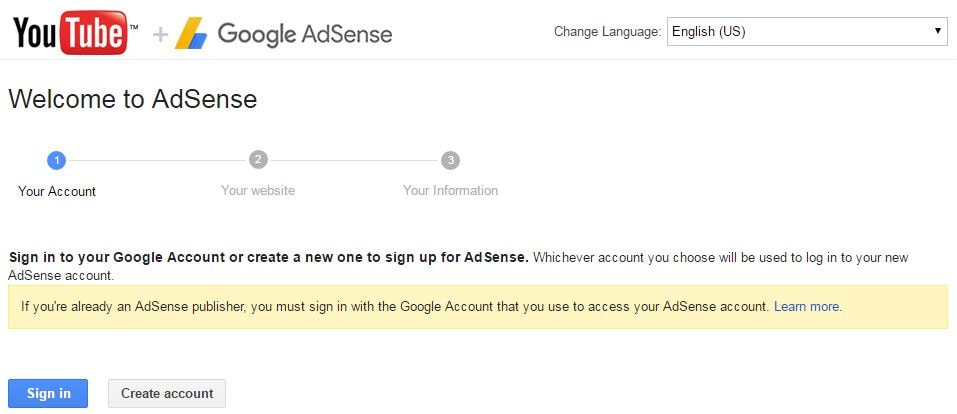
9. After you have signed in it will show you your channel url next to My website and give you a chance to change your language. Click Continue.
10. The last step is to fill out all your contact information before you submit your application. Your approval should come within two days.
- 02.4 Steps to Monetizing Your Videos
- 02.4 Steps to Monetizing Your Videos

1. Go to your Video Manager and check the boxes next to all the videos you want to enable ads for.
2. Click on Actions and then select Monetize.
3. In the window that pops up you will be given a chance to choose what kinds of ads you want to allow in your videos. You must also specify here if you have included paid product placement in your video.
4. Wait for the review process to finish and ads to start appearing in your videos. If you are using any licensed, royalty free, content (like a music track) then YouTube may ask you to prove you have the rights to it.
STAY STUNED FOR MORE UPDATES










